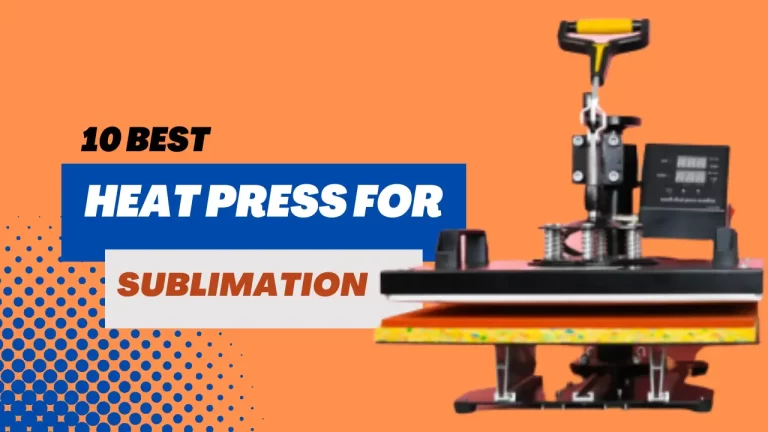Brother VC-500W Review-Best Choice For Printing Stickers, Photos and Color Labels

There are all sorts of printers on the market these days, from small business printers to home Printers for Stickers labeling needs and Photos. Brother printers are well known in printing industry, high quality printers from basic inkjet models to advanced label and all-in-one models. If you’re looking for a brother printer that can handle both your business and personal printing needs, continue reading! On this page, I’ll review the brother printer for stickers, high-quality color labels, and photos. I’ll also provide some tips on choosing the right printer for your needs. So whether you’re looking for a new brother model printer for stickers printing, labels and photos at your home or your small business, read on about the Brother VC-500W review.
The Brother VC-500W is a versatile color label and photo printer that is perfect for a variety of tasks, from printing labels and photos to scrapbooking and home décor projects. The printer uses ZINK Zero Ink Technology, which means that there is no need for ink, ribbon or toner cartridges. Instead, all colors needed for high-quality color printing are embedded in the ZINK paper. The paper is also water, tear and smudge resistant, with an adhesive backing that adheres to most surfaces.
The Brother VC-500W comes with a Free Color Label Editor app that includes thousands of decorative elements, such as frames, fonts, art, backgrounds and more. The app also offers ready-made designs for mobile devices.
Top 07 Best Features of Brother VC-500W
- Uses ZINK Zero Ink Technology, meaning no need for ink, ribbon or toner cartridges.
- 2. Water, tear and smudge resistant with an adhesive backing that adheres to most surfaces.
- 3. Comes with a free color label editor app that includes thousands of decorative elements.
- 4. Air Print enabled so you can print from your iPhone, iPad or iPod touch.
- 5. Built-in automatic cutter lets you choose half or full cuts for just the right length.
- 6. Compatibility.
- 7. Wireless Connectivity.
1. Zero Ink Technology
The Brother VC-500W uses ZINK Zero Ink Technology, which means that there is no need for ink, ribbon or toner cartridges. Instead, all colors needed for high-quality color printing are embedded in the ZINK paper.

2. Water Resistant
The paper is also water, tear and smudge resistant, with an adhesive backing that adheres to most surfaces.
3. Label Editor App
The Brother VC-500W comes with a Free Color Label Editor app that includes thousands of decorative elements, such as frames, fonts, art, backgrounds and more. The app also offers ready-made designs for mobile devices.
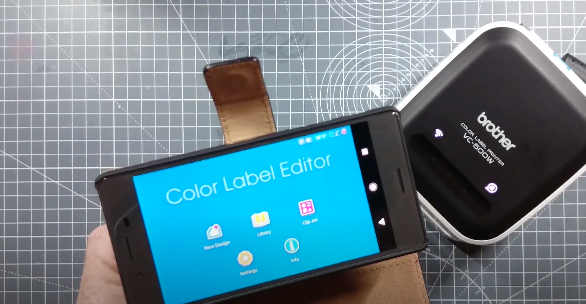
4. Air Print Enabled
The Brother VC-500W is Air Print enabled so you can print from your iPhone, iPad or iPod touch.
5. Built-in Automatic Cutter
The Brother VC-500W has a built-in automatic cutter that lets you choose between half or full cuts for just the right length.
6. Compatibility
The Brother VC-500W is compatible with CSV, TXT, XLS and CK/CZ Roll Cassettes.
7. Wireless Connectivity
The Brother VC-500W color label and photo printer also have wireless networking capabilities, so you can easily connect it to your computer or mobile device and start printing from anywhere. This makes it a great choice for busy households or small businesses that need to be able to print labels, photos, or other documents quickly and easily.
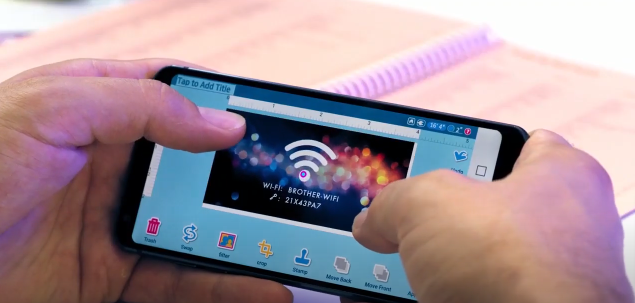
Why Brother VC-500W for Printing Stickers and Photos?
ZINK Zero Ink Technology lets you easily print amazing full-color labels, photos, stickers, and more without the need for ink, ribbon, or toner. This technology embeds all colors needed for high-quality color printing in the ZINK paper itself, which is water, tear and smudge resistant with adhesive backing. This makes Brother VC-500W a great choice for printing stickers and photos.

Which Type of Photos and Stickers Brother VC-500W Can Print?
Brother VC-500W prints borderless photos up to 4 x 6 inches in size. Additionally, it prints stickers and labels up to 17 inches long – perfect for making large decorations or gift tags. The printer also features a 2-inch color LCD display so you can preview your photos before printing them.

How Easy Is It to Use Brother VC-500W?
In our experience, One of the great things about Brother VC-500W is its easy-to-use design. The printer has a built-in automatic cutter, so you can create custom stickers and labels with ease. Plus, the intuitive control panel makes it simple to choose your settings and get started printing.
What’s in the Box
The Brother VC-500W comes with everything you need to get started, including a 1-inch roll of ZINK Zero Ink technology paper, a cleaning roll, a power adapter and a quick starter guide.
Brother VC-500W Review
- Perfect for color Labels,photo projects, stickers,greeting cards, invitations, homemade gifts and also for organizational tasks.
- Zero ink Technology.Saves cost.
- Supports direct printing from smartphones, tablets and iphone.
- Easy to connect and use.
- Free Clolor label editor having frames, fonts,backgrounds and designs.
- It has the ability to design and print full color labels, stickers and photos.
- Not suitable for printing bulk volumes.
- Seems Expensive for some buyers.
Buying Guide Brother VC-500W
Brother VC-500W is a great choice for anyone looking for an easy way to create custom stickers and labels. The printer’s ZINK technology ensures high-quality prints, while its intuitive design makes it simple to use. Additionally, the Brother VC-500W is affordably priced, making it a great value for home users.
What to Consider Before Buying Sticker and Photo Printer
Before purchasing a sticker or photo printer, there are a few things you’ll want to consider.
What type of stickers or photos you’d like to print.
If you plan on printing a lot of photos, you’ll want to make sure the printer has photo paper capacity. If you plan on printing mainly stickers, labels, or other graphics, look for a printer with a die-cutter. This will allow you to create custom shapes and sizes for your stickers.
Brother VC-500W is a great option for anyone looking for an easy-to-use photo or sticker printer. With its ZINK technology, the Brother VC-500W produces high-quality prints, and its intuitive design makes it simple to use. Additionally, the Brother VC-500W is affordably priced, making it a great value for home users.
How much do Brother Printers Cost?
The cost of Brother printers varies, but the Brother VC-500W is very affordable, making it a great value for home users. You can find the latest prices and deals on Brother printers as Brother printers vary, but the Brother VC-500W is very affordable, making it a great value for home users. You can find the latest prices and deals on Brother printers at Amazon.com
Ease of Use
Ease of use is another important feature that you should look for in a sticker or photo printer. Brother VC-500W has an intuitive control panel that makes it simple to choose your settings and get started printing. Additionally, the printer features a built-in automatic cutter, making it easy to create custom stickers and labels.
Print Speed
Print speed is the most important factor you should consider when looking for a printer. Brother VC-500W prints photos at a rate of up to 2 minutes per print, making it one of the faster printers available. This means you’ll be able to quickly print out your photos and stickers. If you’re looking for a fast printer that can handle high volumes of printing, Brother VC-500W is a great option.
Print Quality
Of course, print quality is also an important consideration. Brother VC-500W prints photos with a resolution of up to 300 dpi, making them perfect for displaying or sharing. If you’re looking for a printer that can produce high-quality stickers and labels, Brother VC-500W is a great option.
Output Size
The size of the prints that a printer produces is another important consideration. Brother VC-500W prints borderless photos up to 4 x 6 inches in size, making it perfect for printing standard-sized photos. If you need to print larger stickers or labels, Brother VC-500W can handle prints up to 17 inches long.
Printer Type
while buying a sticker and photos printer you need to decide if you want an inkjet or laser printer. Inkjet printers are best for printing photos, while laser printers are better for text documents and graphics. If you’re not sure which type of printer is right for you.
What are Safety Protocols while Using Brother VC-500W?
Before using the Brother VC-500W, make sure to read the safety instructions in the user manual. Some safety precautions include:
- Do not place the printer near flammable or combustible materials.
- Do not use the printer in humid or dusty environments.
- Use only Brother Genuine ZINK paper with this printer.
- Do not touch the print head or ink nozzles on the ZINK paper. Doing so may damage the printer.
- Keep the printer away from children and pets.
- Do not attempt to disassemble or repair the printer yourself – this voids the warranty.
Conclusion
Let me conclude that, the Brother VC-500W is a great wireless photo printer that uses ZINK technology to produce high-quality color prints. It is perfect for printing labels, photos, stickers, and more. However, inkless printing may not be suitable for some projects. In our experience, overall, the Brother VC-500 is a great printer for anyone looking for a quality color printing solution. It is a good choice for stickers, labels, and photos at an affordable price.
FAQs
What are the types of stickers that the Brother VC-500W can print?
The Brother VC-500W can print all types of stickers, including full-color labels, photos, and more.
What is the maximum length that the Brother VC-500W can print?
The Brother VC-500W can print up to 17 inches long.
What is the printing resolution of the Brother VC-500W?
The Brother VC-500W has a printing resolution of up to 600×600 dpi.
How many colors does the Brother VC-500W print?
The Brother VC-500W prints in full color.
What is the printing speed of the Brother VC-500W?
The Brother VC-500W has a printing speed of up to 3 inches per second.
How do I use Brother VC-500W?
The Brother VC-500W is easy to use – just connect it to your computer or wireless network, load the paper, and print.
What type of paper does the Brother VC-500W use?
The Brother VC-500W uses ZINK Zero Ink Technology paper, which embeds all colors needed for high-quality color printing in the paper itself. This paper is water, tear, and smudge resistant with adhesive backing.
What is the warranty on the Brother VC-500W?
The Brother VC-500W has a 1-year limited warranty.
What are the best papers to use with Brother VC-500W?
The best papers to use with the BrotherVC-500W are Brother Genuine ZINK Zero Ink Technology Papers. Other types of paper may not print correctly or may damage the printer.
What is the page yield of Brother Genuine ZINK Zero Ink Technology Papers?
Each sheet of Brother Genuine ZINK Zero Ink Technology Paper has a page yield of up to 150 pages.
What is the Brother Genuine ZINK Zero Ink Technology Paper?
The Brother Genuine ZINK Zero Ink Technology Paper is a special type of paper that embeds all colors needed for high-quality color printing in the paper itself. This paper is water, tear, and smudge resistant with adhesive backing. It is designed for use with the Brother VC-500W photo printer.
Is the Brother VC-500W a thermal printer?
No, the Brother VC-500W is not a thermal printer. It uses standard inkjet printing technology.
What type of USB port does the Brother VC-500W have?
The Brother VC-500W has a USB 2.0 port.
Can the Brother VC-500W be used with a Macintosh computer?
Yes, the Brother VC-500W can be used with a Macintosh computer. However, you will need to install the drivers for the printer onto your computer first.
I hope this helps.

I am Mason, a Team Leader & Writer, a proactive and collaborative individual who works closely with my team to achieve shared goals. I am skilled in managing projects and am able to lead my team to success by setting clear expectations, providing guidance and feedback, and fostering a positive and productive work environment. I have a deep understanding of printers, sticker printers, label makers, sublimation, and craft markets, and use my knowledge to produce high-quality content that is both informative and trusted for the readers.