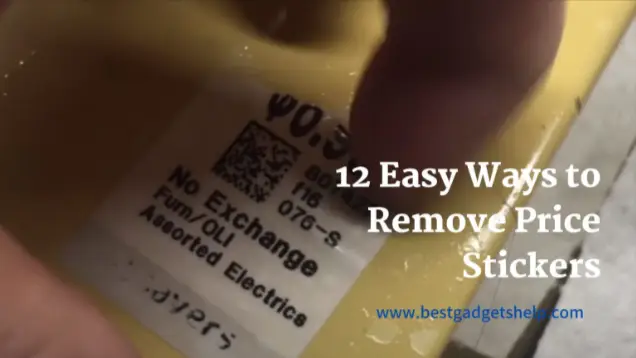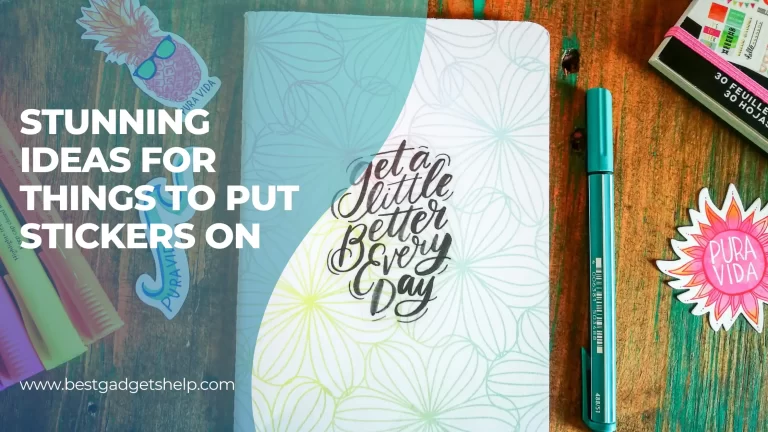How To Delete Stickers on Snapchat 2023?
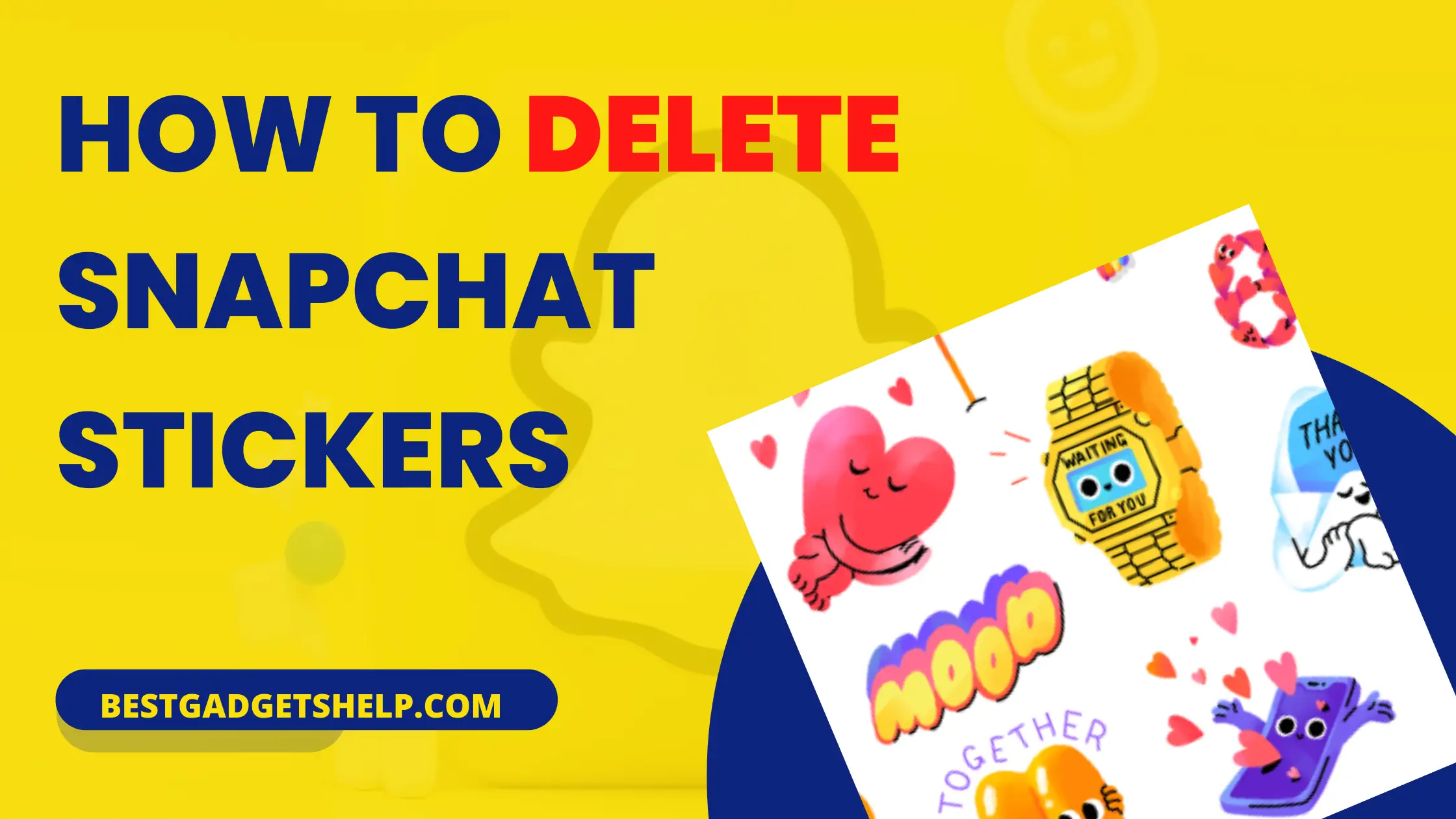
Snapchat is the most popular social media app, especially among youngsters. It offers many creative and attractive features that make the app favored by Gen Z internet users. It now allows users to add stickers to their snaps. You can choose from the app’s library or create your custom stickers. These stickers can make your Snapchat stories look fun and creative, and there are several ways of using them. You can make your conversation with a friend more interesting through them or use them to promote your business.
While stickers can enhance your Snapchat content and make it look more meaningful, they might look inappropriate or irrelevant after you add them. Or, your custom stickers might not look as colorful and pleasing as you wanted them to. Removing unwanted stickers can be a hassle since the app isn’t intuitive. In this article, we will explain how to delete stickers on Snapchat. You can either delete them through the app or use photo editing software. Let’s explore the different methods of deleting stickers on Snapchat.
How to Add Stickers to the Snaps?
Here’s how you can add stickers to your snaps. Go to the app and take a picture or video, whatever you want to snap. You can also choose an image from your phone gallery. Click on the sticker icon from the options in the right-hand corner. You will find numerous sticker options to choose from in the library. All you need to do is tap on the sticker you would like to add, and the app will insert it onto the snap. You can pinch the sticker to move and reposition it according to your liking.

How to Remove Stickers on Snapchat?
You can delete stickers through the app using your mobile or by photo editing software on your computer. Continue reading to learn the different methods of sticker removal from Snapchat.
Delete Stickers on the App
Follow these simple steps to erase the sticker you don’t like anymore:
- Access the Snapchat app through your iPhone or Android phone.
- Tap on the sticker you need to delete and hold it for a few seconds. When you move the sticker around the screen, all the buttons will disappear, and a trash can icon will appear.
- If you have an Android, the trash can icon will show on the right corner of the screen. For iPhone, the icon will appear at the bottom.
- Place your finger over the sticker, and drag it to the trash without lifting your finger from the screen until the sticker becomes transparent.
- Release your finger after dropping the unwanted sticker into the bin.
You have now successfully deleted the sticker from the snap. It will still be available in the gallery for you to use later if you change your mind. You can access the removed sticker by tapping on the sticker icon from the options on the right corner. By clicking on the clock icon, you can retrieve your sticker history from where you can re-add the sticker.
Delete Stickers with Scissors Tool
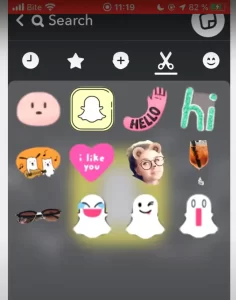
Deleting custom stickers on Snapchat is as simple as creating them. If you are unhappy with the sticker you created, you can permanently remove it from the snap and the gallery. Here is how you can do it:
- Open the app. Click a random picture of anything in front of you or choose an existing image from your phone gallery to access the sticker menu.
- Find the sticker icon on the right corner of the screen and tap on it.
- Select the scissor option from the menu.
- You will find a list of all the stickers you have created here. Locate the sticker you need to erase, tap on it and hold it for a while, until a pop-up message appears at the bottom.
- Select the Delete option to erase the sticker.
Please note that once you delete stickers with this method, you can not retrieve them. It removes the stickers permanently from the app and sticker gallery. Make sure you select the correct sticker so,you do not accidentally delete a sticker you want to keep.
Delete Stickers with Photoshop
You can also delete stickers from your Snapchat pictures and videos through Adobe Photoshop. Since it is a professional photo editing app, we recommend using it only if you are proficient. If not, deleting stickers through the app would work fine.
- Open the Adobe Photoshop fix app and upload the image through the circular button on the left corner of the screen.
- Select the Spot Healing tool from the toolbar. It precisely removes stickers, emojis, and other unwanted spots from your photos.
- Adjust the brush size according to the shape and dimensions of your sticker.
- Erase the sticker by brushing the tool over it.
- Save the image when you are content with the results.
How to Make Custom Stickers on Snapchat?
One of the most sought-after features of the Snapchat app is the ability to create custom stickers. Transform any image on your phone into a unique, personalized sticker through the scissors tool. If you want to be creative and want to try something different than the standard app stickers in the gallery, this is what you need to do:
- Open the Snapchat app on your phone.
- Click a picture of something attractive that you want to turn into a sticker.
- Editing options will appear on your screen when you take a picture.
- Select the scissors icon from those options.
- Outline the object you want to change into a sticker.
- The app will turn into a sticker and save it in your library.
Final Remarks
Stickers help brighten up your snaps and allow your creativity to flow. You can make your own unique stickers and experiment with them as much as you like. Don’t like the way they turn out? Delete and recreate them easily. We have explained three different methods of sticker removal that are really easy and show great results. You can choose whichever suits you best. However, these methods do not work on bitmoji stickers.
You have to disconnect your bitmoji account from your profile to be able to delete bitmoji stickers. Also, remember that you can only permanently delete custom stickers from the gallery. You can remove built-in app stickers from your snaps, but they remain in the gallery.
FAQs
Q: Are there any Apps to remove Snapchat Filters?
A: Yes. To remove Snapchat filters there are many apps and the best ones are Snapseed, Snap Edit, Faceapp, Inshot and TouchRetouch.
Q: How to Clear Conversation in Snapchat?
A: Open Snapchat first and log in. Go to your Profile page and see the Settings icon at the right corner at the Top. Scroll down and you will find Clear Conversations. Tap the X to clear the entire conversation.

I am Mason, a Team Leader & Writer, a proactive and collaborative individual who works closely with my team to achieve shared goals. I am skilled in managing projects and am able to lead my team to success by setting clear expectations, providing guidance and feedback, and fostering a positive and productive work environment. I have a deep understanding of printers, sticker printers, label makers, sublimation, and craft markets, and use my knowledge to produce high-quality content that is both informative and trusted for the readers.