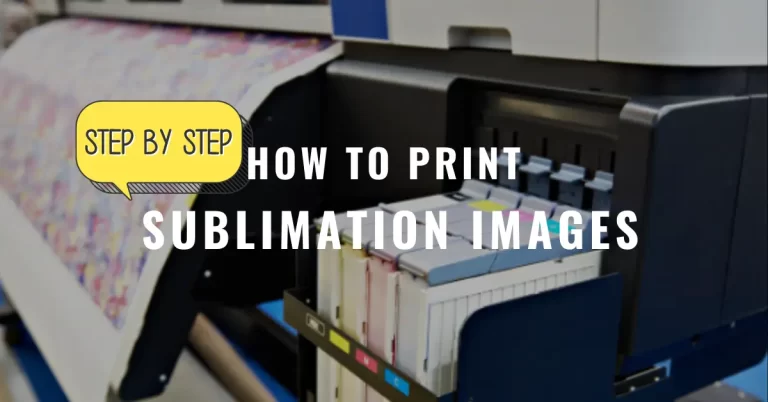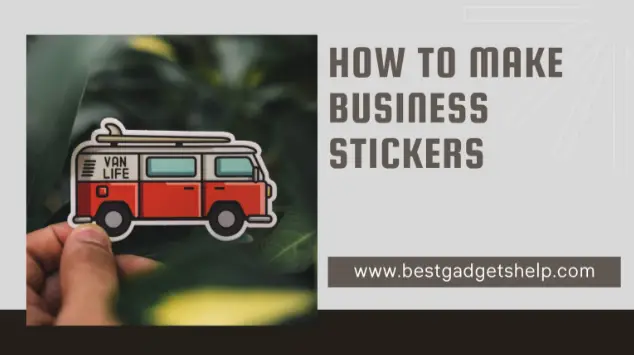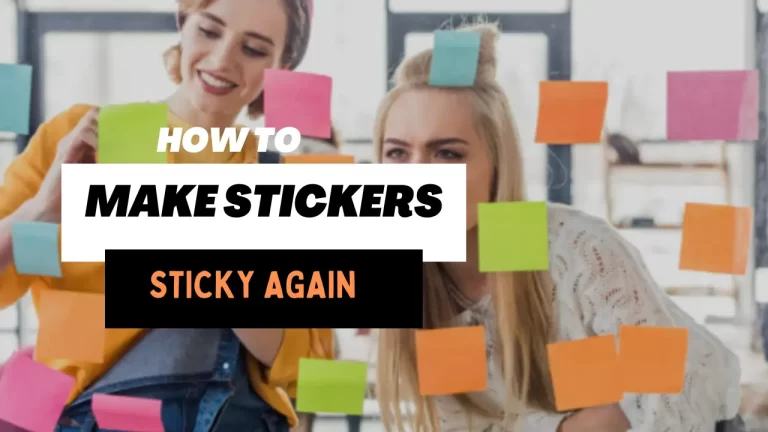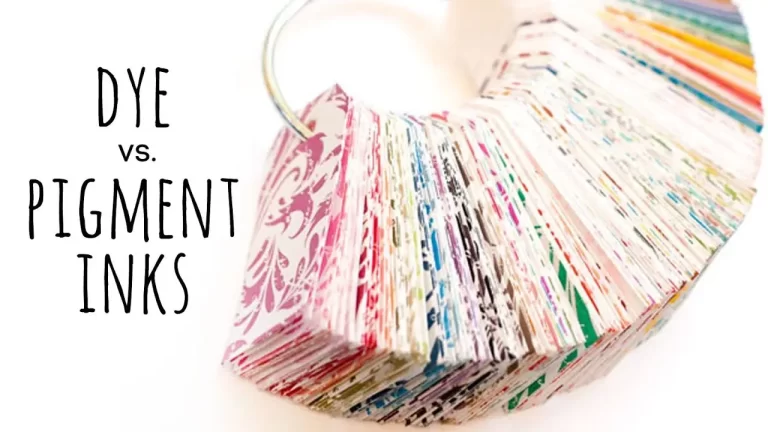How To Convert Epson EcoTank For Sublimation Printer

Sublimation craft is the most popular method of design printing, but it isn’t inexpensive. You have to invest in a quality printer, heat presses, sublimation blanks, and high-priced sublimation inks. Converting an inkjet printer into a sublimation printer makes the process cost-efficient while offering a reliable, hassle-free design printing experience. If you want to create custom designs for your friends and family, you can start sublimating at home without breaking the bank. Also, making an inkjet printer sublimation-ready is super convenient and quick. Let’s learn how to convert Epson Ecotank for sublimation printer!
We will explain the process step-by-step and share a list of Epson Ecotank printers most suitable for sublimation conversion.
Which inkjet Printer is Best for Sublimation?
New and unused Epson Ecotank cartridge-free printers are best for sublimation. The conversion process for all the Ecotank printers is identical. You may use other Epson printers like Workforce, Artisan, etc., but the process might be trickier than eco-tank printers. With other Epson printers, you need to insert a chip with the sublimation ink to trick the printer into believing it is genuine inkjet ink. You will have to buy those chips each time you refill the ink. Therefore, we believe eco tank printers are hands down the best for sublimation printing. Here is a list of Epson eco tank printers that work well for sublimation projects.
List of Epson Eco Tank Printers That Work Well for Sublimation Projects.
Converting an Epson Printer into Sublimation
Purchase a new printer if you want success in creating sublimation designs with an inkjet printer. The success rate for printers that have had regular inks in their ink tanks before is low, and flushing the ink out of them takes considerably longer. Do not turn the printer on before filling the ink tanks with sublimation inks.
Remember that converting your Epson printer into sublimation voids the warranty. You will not get Epson support if you face any trouble with the printer later. Convert the printer only if you are comfortable with this and all the other parts of the conversion method.
Let’s start the process:
- Unbox your new eco tank printer and remove all the packaging and protective materials. Carefully remove all the tapes from the inside and the body.
- Set aside the inkjet inks that come with the printer so you do not mix them with the sublimation inks.
- Lay a sheet of parchment paper on a flat table and place your printer over it to protect the surface from ink spills.
- Now it’s time to fill the sublimation inks into the ink tanks. We do not recommend switching between different brands of sublimation inks. So, start the process with the ink you plan to use in the long run for your sublimation crafts. You can use any high-quality sublimation ink like Hiipoo or Starcraft. These are affordable and render excellent results. You can use syringes to transfer the ink into the ink tank or get super easy bottles identical to the inkjet bottles. These fit right on top of the ink tank and pour the inks seamlessly.

- Wear protective gloves and open the compartment that holds the ink tanks. Remove the tiny seal at the top of the bottle to ensure it transfers smoothly into the ink tank. There is no need to squeeze the bottle, flip it and place it on top of the ink tank, and the ink will flow into it with a chugging sound. Keep an eye out on the window on the printer that shows the ink levels. The ink shouldn’t go beyond the top line. Close the cover tightly once the ink tank is full. Make sure to cap the remaining ink and store at a stable temperature so you can use it again.

Tip: Before transferring the inks into the ink tanks, line up the ink colors with their respective ink tanks to avoid filling the tank with the wrong color.
- Repeat the process for all the colors and fill the colors in the accurate tanks. If you have bought the sublimation ink bottles with a narrow tube at the top, you will need syringes to fill the ink tanks. Open up the bottle and insert a clean syringe into it. Tilt the bottle and slowly pull the plunger to bring the ink into the syringe.

- Turn the bottle over and remove the syringe. Insert it into the white center of the ink tank and slowly push the plunger to empty the ink into the tank. Make sure there are no air bubbles in the syringe. Use a clean syringe for each individual ink color.

You will mostly get supplies like syringes and gloves with this type of ink bottle. For some bottles, you may need to buy them separately. We recommend using ink tank-friendly sublimation ink bottles to make the process easier and quicker.
Setting up the Printer
You can set up your printer once your ink tanks are full. You only need to do this step the first time you use your printer. The printer comes with instructions on how to set it up. However, here is a brief description of how you can do it!
- Plug the printer and turn it on. Follow the instructions on your screen and select the correct location and time.
- The printer will now start charging the inks after the initial setup. It will take up a significant amount of ink. You can refill the ink tanks with the leftover inks later.
- Align the print heads by following the prompts on the screen.
- Connect your printer to the computer through the Epson website or the disc that came with it.
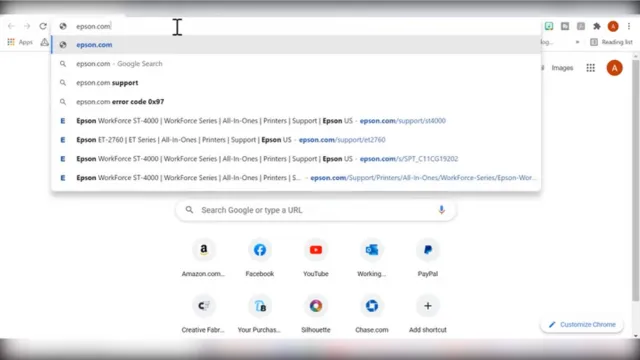
Select the correct operating system for your computer to download the appropriate drivers and utilities.
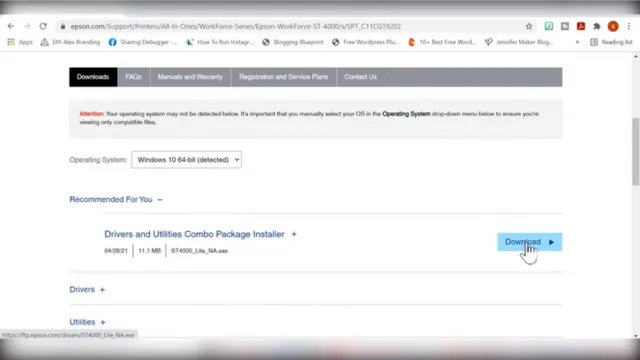
- Once you have installed the software, it will check the ink levels. Then you can register your printer.
- Print a few test pages to ensure everything is in the correct working order. You can use a sheet of regular copy paper to print the test page.
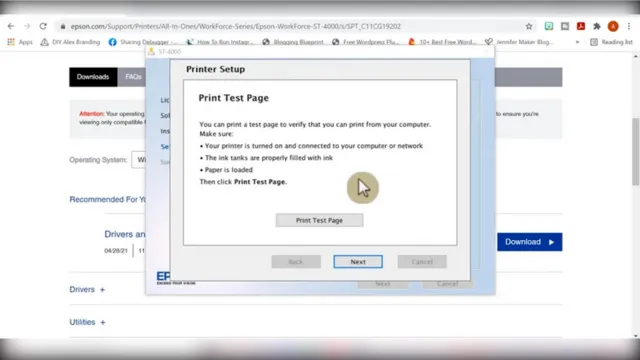
You are now ready to print your sublimation transfers. Do not worry if the colors of your sublimation print are dull. They gain their vibrancy once you apply heat to them.
DOs
Donts
FAQs
Q: Can I convert a used printer to sublimation?
A: Yes, you can convert a used printer to sublimation, but we do not guarantee it will work. Flushing out the inks from the printer is tricky and takes long. Ideally, use a brand-new printer for sublimation conversion.
Q: What is the best Epson eco tank printer for sublimation?
A: All the eco tank printers are suitable for sublimation conversion. A printer that utilizes Micro Piezo technology and has refillable ink tanks is best for sublimation.
Q: What is the best wide-format Epson eco tank printer for sublimation?
A: There are several 13 x 19 Epson printers for sublimation conversion. Epson eco tank ET-8500, Epson eco tank 1500, and Epson eco tank pro-ET-16600 are some of the best printers for wide-format sublimation printing.
Final Words
Undeniably, the print quality of a dedicated sublimation printer, such as Sawgrass, cannot be achieved with an inkjet printer. But, it costs four times more than an eco-tank printer, and the ink refills are considerably expensive. Epson eco tank printers are perfect to begin dye-sublimation at home at half the price. They are compact and blend well in different workspaces and environments. The print quality is pretty good, and the sublimation ink refills are cheaper. It allows you to practice and get better at sublimation crafting. When you think you are ready to level up and take your hobby to the next level, you can upgrade to a professional printing machine and grow your business.

I am Zamal Fatima, a skilled and experienced writer having a passion for technology, gadgets, printers, crafting, and DIY. As a technology expert, I have a deep understanding of the latest advancements in gadgets and devices and am able to produce insightful and informative articles that provide valuable insights into the world of technology. Always striving to improve my skills and knowledge.