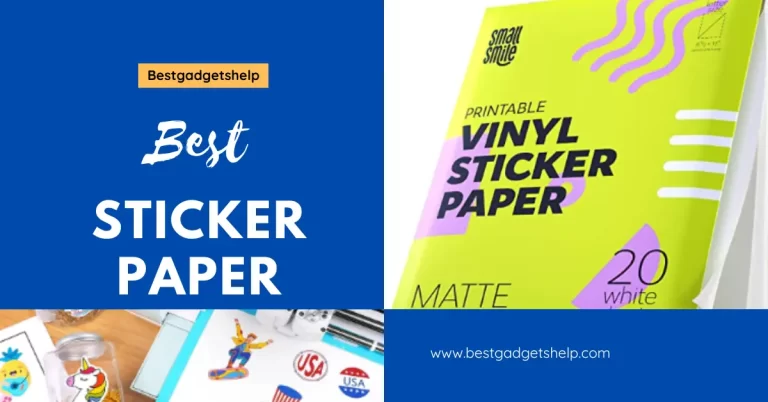Canon IP8720 Review ~ 2023: Is it the Best for Printing Photos and Stickers?

Looking for a great printer that can handle all of your home printing needs? Check out the Canon IP8720 Wireless Printer! This printer is perfect for printing high-quality photos, and it can also be used to print stickers and labels. It’s easy to set up and use, and it comes with a variety of features that make it stand out from the competition. In this canon IP8720 review, I will take a closer look at its features and see how it compares to other printers on the market.
Inkjet Photo Printers are popular for home use, as they are able to print high-quality photos. Inkjet printers work by spraying tiny droplets of ink onto the paper. They are used for printing photos, as well as other types of documents. Canon is a popular brand of printer, and its IP8720 model is a wireless photo printer. Before going to the canon ip8720 wireless printer review, let me share What to Look for before buying Photo Printer.
What To Look For Before Buying A Photo Printer or Printer for Printing Stickers
We take photos to capture memories of people, places, things, or events. But what’s the point of taking all those photos if you don’t do anything with them? If you’re not interested in scrapbooking or filling photo albums, one option is to print your favorite photos and hang them around your home.
With technology today, there are lots of different ways you can print photos. You can even get a photo printer that prints stickers! When it comes to photo printers, or the printers for printing stickers at the home or starting a small business, here’s what to look for before you buy photo printers.
Print Quality
The first thing you should look for when buying a photo printer is print quality. If you’re going to be printing photos, you want them to look as good as possible. Most photo printers have pretty good print quality, but some are better than others. Canon’s IP8720 wireless photo printer, for example, has an output resolution of up to 9600 x 2400 dpi. That means your prints will be super sharp and vibrant.
Printer Speed
Another important factor to consider when buying a photo printer is print speed. If you’re going to be printing large batches of photos, you’ll want a printer that can do it quickly. Canon’s IP8720 wireless photo printer can print a borderless four-inch by six-inch photo in just 36 seconds.
Print Size
Not all photo printers can print the same size photos. Canon’s IP8720 wireless photo printer can print photos up to 13 inches by 19 inches. If you want to be able to print large photos, make sure the printer you’re considering can do it.
Printing Cost
When you’re buying a photo printer, you also need to consider the cost of printing. Canon’s IP8720 wireless photo printer uses six individual ink tanks, so you only have to replace the colors that run out. That can save you money in the long run.
Ease Of Use
Finally, you should also consider how easy the printer is to use. Canon’s IP8720 wireless photo printer is simple to set up and use. It has a two-line LCD display and an auto-extendable output tray. Plus, it comes with Canon’s EasyPhoto-Print+ software which makes it easy to print photos from your computer or mobile device.
What I Found Positive Votes for Canon’s IP8720 Wireless Photo Printer
In my experience, I have found Eleven (11) best features that give Canon’s IP8720 photo printer an advantage over other sticker printers.
Portability
One of the best features is its portability. Canon’s IP8720 is a compact photo printer that can be easily transported from one place to another. This makes it ideal for those who want to take their photos with them on the go.
User-Friendly
Another great feature of Canon’s IP8720 is its user-friendly interface. The printer is easy to set up and use, even for those who are not tech-savvy.
Superior Print Quality
Canon’s IP8720 produces high-quality prints, with vibrant colors and sharp details. You can now take your favorite photos to a whole new level with the Canon IP8720. With this printer, you’ll be able to print images up to 13 inches x 19 inches in size!
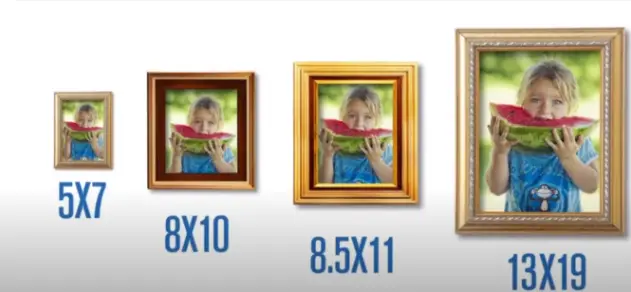
What’s better than a printer with higher resolutions? One that can produce incredible quality and detail in both your business documents as well as photos! The resolution (9600 x 2400 dpi) of this printer is so high that it can create incredible detail in both business documents and photos.
This makes it the perfect choice for those who want to print professional-looking photos.
Ease of Use
Canon’s IP8720 is also easy to use, with a simple and straightforward control panel. This makes it ideal for those who are not tech-savvy and want to avoid complicated menus and options. it has auto power on/off features, which makes it even easier to use. You can print on CD/DVDs and print directly from your digital camera, memory card, or USB flash drive.
Moreover, With My Image Garden software, you can have a stress-free time choosing what pictures are best for your upcoming events. It has great facial recognition features that will help identify people in each photo so it’s easy to find their info and remember where we saw them next year too without having to search through all our old albums together again like last time.
Flexibility
The Canon IP8720 is also a versatile printer, with the ability to print on a variety of paper types and sizes. This includes glossy photo paper, semi-gloss photo paper, matte photo paper, and even heavyweight coated paper.
Six (06) Individual Ink Tank Systems

Canon’s IP8720 has six (06) individual ink tanks, which is more than most printers on the market. This allows you to save money on ink, as you only need to replace the colors that run out.
Printing Speed
With print speeds of up to 14.5 ipm (images per minute) in black and 10 ipm (images per minute) in color, the Canon ip8720 photo printer is an excellent choice for anyone who needs a reliable photo printer. It provides borderless print 4″ x 6″ in 36 seconds.
Borderless Printing

The Canon IP8720 photo printer has the ability to print borderless photos. This means that you can print your photos without any white borders. You can get borderless beautiful prints 4″ x 6″.
Connectivity
The Canon IP8720 photo printer is a wireless printer, meaning that you can connect it to your computer or laptop without any cables. It also has Wi-Fi Direct, which allows you to connect your printer to your mobile devices. PIXMA Printing Solutions (PPS) app makes it easy to print and scan photos or documents directly from your mobile device. AirPrint, Google Cloud Print and Wireless PictBridge are all great ways to print wirelessly from your compatible iPhone or iPad – no drivers needed! With so many different connectivity options, canon IP8720 earns high respect overall.
Compatibility
The Canon IP8720 photo printer is compatible with Windows, Mac operating systems and mobile operating systems.
Quiet Printing
The Canon IP8720 photo printer is a quiet printer, meaning that it will not make too much noise when it is printing. This is perfect for those who want to print at night or in a quiet environment. Keep printing photos without disturbing anyone around you.
What I Found Negative About Canon’s IP8720
The only thing I could find that some might consider a negative is a price. Canon’s IP8720 photo printer is a bit more expensive than some of the other photo printers on the market. However, its features and quality more than make up for the slightly higher price tag.
Another limitation is that PictBridge is not supported over a USB Cable.
Canon iP8720 Wireless printer
Specifications:
- Printer: Inkjet Printer
- Product Dimensions: 23.3 x 13.1 x 6.3 inches
- Weight: 18.6 pounds
- Compatibility Options: Smartphones, PC, Laptops
Canon ip8720 Wireless printer is the best one for printing images 13″x19″ with high quality resolution @ speed of 14.5 ipm (images per minute) black and 10 ipm (images per minute) color. Connectivity through AirPrint, Google Cloud Print and Wireless PictBridge and compatibility with windows, mac and mobile operting systems make it more handy & versatile.
Conclusion
Summing up the canon ip8720 wireless printer review, I would say that Canon’s IP8720 wireless photo printer is a great option for anyone looking for a high-quality, easy-to-use photo printer. It has all the features you need to print beautiful photos, and it’s also very affordable. If you’re looking for the best home printer, Canon’s IP8720 wireless photo printer is the way to go.
We Also Recommend Reading: Hp OfficeJet 3830 Review (Is It A Good Choice for Printing Stickers & Photos?)
What’s in the Box
- iP8720 Wireless Inkjet Photo Printer
- Power Cord
- Setup Ink Tanks
- Setup CD-ROM
- Disc tray
- Manuals and other documents
Price: $179
Specifications
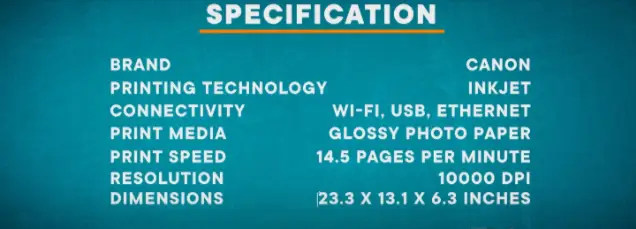
What I can Do with Canon IP8720?
Canon IP8720 is a versatile printer that can do more than just print photos. With its built-in sticker maker, you can easily create personalized photo stickers for your scrapbooks, journals, or even to use as return address labels. The Canon IP8720 can also print on a variety of other materials, including cardstock, labels, and even fabric.
How to Print Photos and Sticker with Canon IP8720?
Canon IP8720 is a great printer for anyone who wants to be able to print photos and stickers from the comfort of their own home. The Canon IP8720 is very easy to use and the results are always amazing. To print photos, all you need to do is insert your memory card into the Canon IP8720 and select the photos you want to print. You can also print photos directly from your computer or smartphone using Canon’s easy-to-use Canon PRINT app.
To print stickers, simply select the “Sticker” setting on the Canon IP8720 and then choose the size and shape of your sticker. You can also select the number of stickers you want to print. Canon IP8720 makes it easy to create unique and personalized photo stickers for all your crafting needs.
Five (05) Important Tips While Using Canon IP8720
Here are a few important tips to keep in mind while using your Canon IP8720:
- Always use Canon genuine photo paper for the best results.
- Make sure the Canon IP8720 is turned on and connected to your computer or smartphone before beginning to print.
- If you are printing photos, be sure to select the “Photo” setting on the Canon IP8720.
- If you are printing stickers, be sure to select the “Sticker” setting on the Canon IP8720.
- Be sure to select the correct paper size when printing. Canon IP8720 can print on a variety of paper sizes, including letter, legal, and A-size.
FAQs
Q: Can I use Canon IP8720 for printing stickers?
A: Yes, Canon IP8720 can be used for printing stickers. To print stickers, simply select the “Sticker” setting on the Canon IP8720 and then choose the size and shape of your sticker. You can also select the number of stickers you want to print. Canon IP8720 makes it easy to create unique and personalized photo stickers for all your crafting needs.
Q: What type of paper should I use with Canon IP8720?
A: Canon IP8720 can print on a variety of paper types, including Canon genuine photo paper, cardstock, labels, and even fabric. For the best results, always use Canon genuine photo paper.
Q: What type of ink does Canon iP8720 use?
A: Canon PGI-250XL and Canon CLI-251XL ink tanks are used with Canon IP8720. Canon PGI-250XL is a black ink tank and Canon CLI-251XL is a color ink tank.
Q: Does Canon IP8720 come with a warranty?
A: Yes, Canon IP8720 comes with a one-year limited warranty. Canon will repair or replace the Canon IP8720 at no charge if it is determined to be defective in material or workmanship.
Q: How do I connect my Canon IP8720 to WiFi?
A: Canon IP8720 can be connected to WiFi by using the Canon PRINT app. Canon PRINT is a free app that allows you to print photos and documents from your Canon IP8720. Canon PRINT is available for both iOS and Android devices.
Q: Is Canon Pixma iP8720 compatible with Windows 10?
A: Yes, Canon Pixma iP8720 is compatible with Windows 10. You can also find Canon IP8720 compatible with Mac, iOS, and Android.
Q: How do I connect my computer to my Canon printer wirelessly?
A: To get started, press and hold the Wi-Fi button on your printer’s top until it flashes once. Next look over to where there is also a blue light flashing next in order for you to see this step properly done!
Once both lights have stopped blinking (which means that they’re connected), go back into settings on either laptop or desktop computer depending if using an Ethernet cable instead of wirelessly connectable devices such as smartphones/tablets, etc.,

I am Mason, a Team Leader & Writer, a proactive and collaborative individual who works closely with my team to achieve shared goals. I am skilled in managing projects and am able to lead my team to success by setting clear expectations, providing guidance and feedback, and fostering a positive and productive work environment. I have a deep understanding of printers, sticker printers, label makers, sublimation, and craft markets, and use my knowledge to produce high-quality content that is both informative and trusted for the readers.