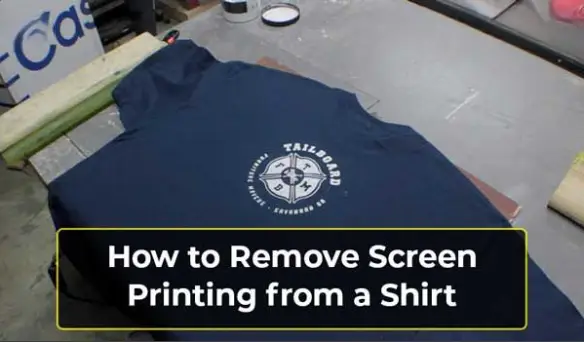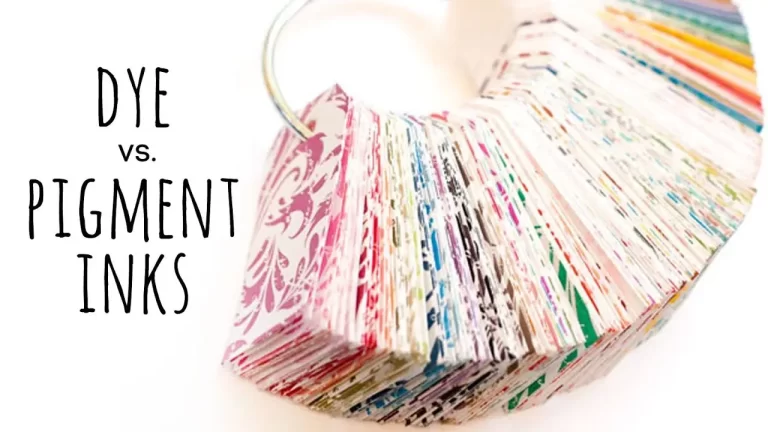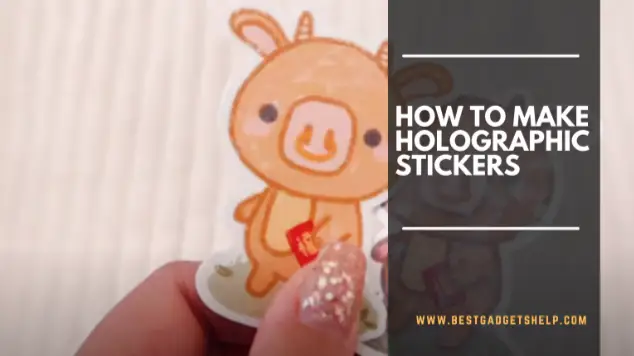How to Fix Slow Printing? I Quick Tips 2023

Get ready to know all about the top reasons for slow printing and “How to fix slow Printing?
Print technology has evolved over the years. It is a significant office supply and a handy device for homes, schools, and other environments. Have you ever noticed your printer working at a slow pace all of a sudden? Is it printing only a few pages for almost half an hour? If the answer to this question is yes, you are one of the many people who have faced the same problem.
There could be a number of reasons for such a problem. Lack of proper maintenance and handling reduces the efficiency of even the most expensive printers. You need to handle them carefully and service them frequently to keep them in good working condition. Slow print speed can be frustrating for the users and minimize their productivity. Let’s have a look at ten main reasons why your printer could be printing unusually slower and how to fix slow printing.
Reasons for Slow Printing
Insufficient Memory
Insufficient memory may be slowing down your printer. Printers require RAM to function properly. If you do not have enough RAM or have used it all up, the printing will be slower.
Solution: You can troubleshoot this problem by deleting the old prints within the app to make room for more prints. Or, you can upgrade your RAM. Increasing the RAM makes the printer faster and enhances its processing power. Most modern printers allow users to add extra RAMs to optimize performance.
Abundant Documents
Printing too many documents at once may overwhelm the printer. The printer will try to process all of them simultaneously. It will negatively impact its printing speed. Processing multiple files at the same time may also cause lead to overheating and other performance issues.
Solution: You can overcome this problem by sending one file at a time to your printer. Reducing the number of pages by accumulating more content on each page can improve the print speed. You can decrease the typeface and margin size or reduce horizontal spacing to fit more text onto one page. Remember to keep the content clear and legible while reducing the number of pages.
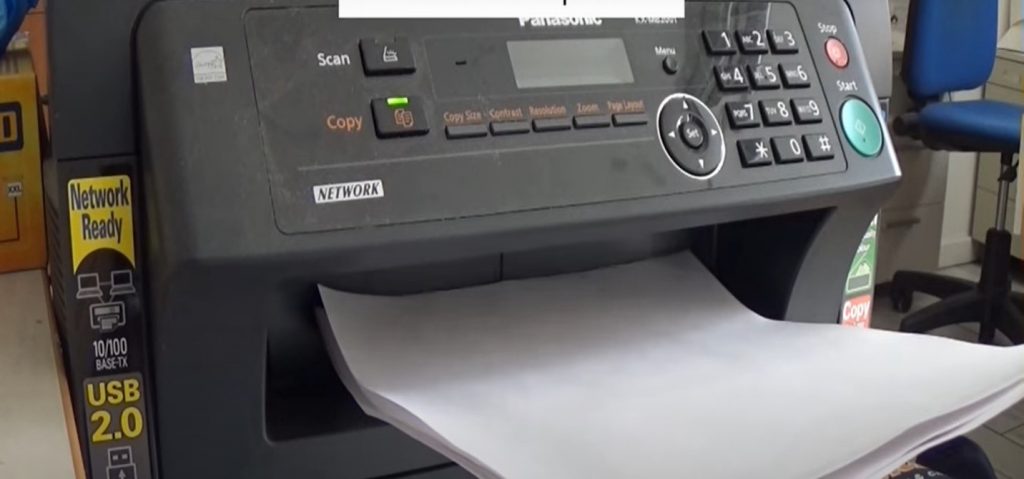
Spooling
Spooling allows multiple users to use the printer simultaneously. It makes a queue of different print jobs the printer has to finish. A long line-up of print tasks can increase the print time considerably. More so if you use it unnecessarily with a high-speed device.
Solution: if you feel like spooling is making your printer slow, you can try stopping or restarting it. Go to printer options by hitting the windows key + R. Open the Run dialogue box and type ‘services.msc.’ Search for the print spooler option and right-click on it if you want to halt it. If you need to reboot the spooler, keep the window open. Now, type ‘spool’ in the run dialogue box. Press delete to remove all the files in the print queue. Finally, go back to the other window and right-click on the print spooler option to restart it.
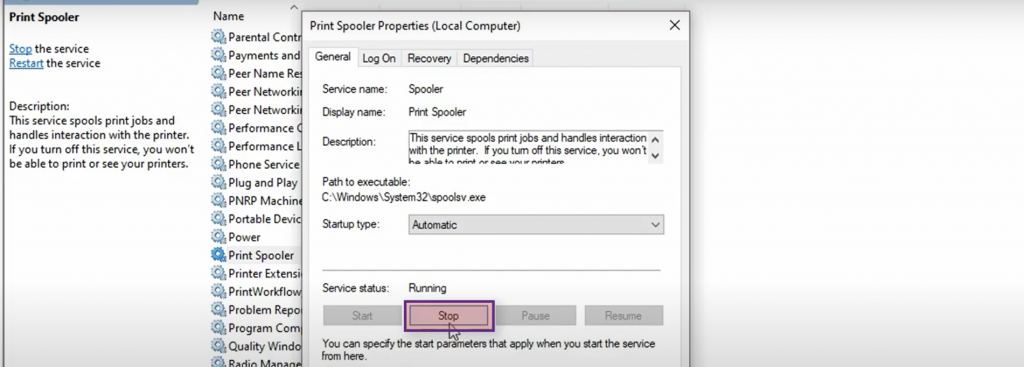
Read Also: What is Reverse Printing? Which is Best Traditional or Reverse Printing
Your Printer May Need A Reboot
Like any device that relies on RAM, printers can sometimes get bogged down with junk data. Just like you need to reboot your computer once in a while, you may also need to reset the printer to clear out its memory. Using your printer for a long time without resetting it can compromise its print speed.
Solution: Rebooting a printer is a simple five-step process.
- Disconnect your printer’s power cable while it is on.
- Unplug the power cable.
- Wait for a few seconds and then plug it back into the power source.
- Reconnect the power cable to your printer.

You Are Printing In High-Quality Mode
There are different print modes on your printer having different print resolutions. Printing at high-quality settings requires your printer and computer to process a high volume of data. If you print all your documents or images in a high-resolution setting, your printer speed will reduce significantly.
Solution: There is no need to print conventional black and white documents at the best quality setting. You can change your print preference to draft, normal, or standard from print settings. For high-resolution images, presentations, and reports, you can switch back to the best quality option. Changing the print quality setting according to the printing needs will keep your printer’s speed consistent. You will find these settings in the Paper/Quality tab when you click on print preferences in the printers and scanners window.
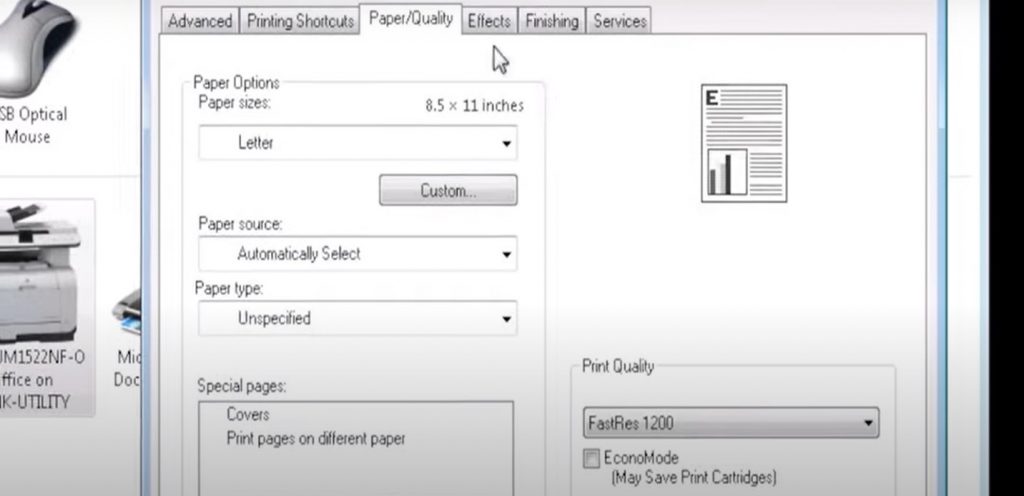
Connectivity Issues
Wireless printing is a modern technology that has made printing more efficient and convenient. But if your wireless connection is slow and poor, your print speed will suffer. If your printing device is not connected appropriately, it will take a while to print your documents or images from your computers. Your printer being too far from the network device can also cause delayed printing. Electrical upsurges may damage your network cables and undermine the processing speed of your printer.
Solution: There are a number of measures you can take to overcome connectivity issues. You need to make sure you place your router, printer, and your laptop or PC nearby. Check for the damages to cables and replace them if you find any. Connect the ethernet cable properly. You can also try rebooting your router if these solutions are not helping with the print speed. Remember to close the applications that you are not using. It frees up the bandwidth and leads to a faster network and printing speed.

Outdated Printer Driver
Your printer communicates with the computer through a printer driver. An outmoded print driver causes slow printing issues. If you have updated your operating system recently and facing delayed printing, it could be due to your print driver’s incompatibility with the new OS.
Solution: You can prevent this from happening by ensuring you always use the latest printer driver. Verify that the driver you install on your computer or laptop is compatible with your printing machine. Getting a dedicated spooling hard drive helps enhance the printing speed. If you have updated your operating system recently, remember to check whether or not the printer you use supports it. You can find this information on the official website of your printer brand.
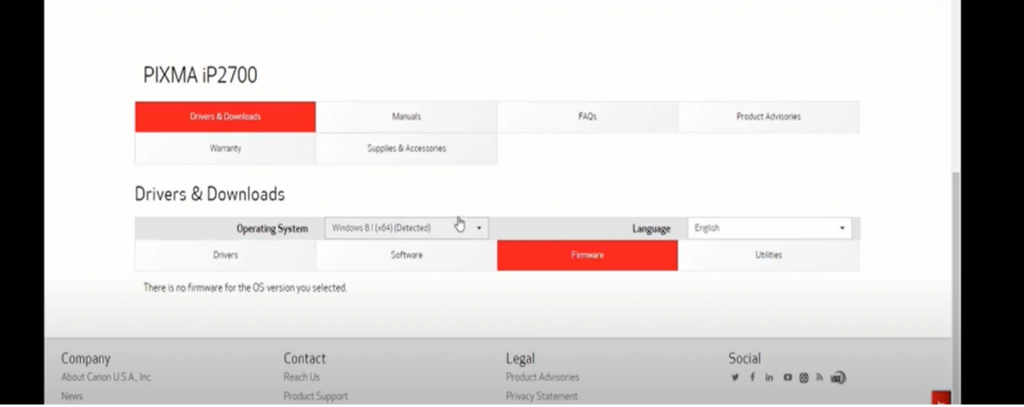
Read Also: How to Dispose of old Printers
You Are Printing In Quiet Mode
Quiet printing mode allows you to work without distractions as it facilitates noiseless printing, but it can interfere with the print speed. If print speed is a critical concern for you, you should avoid using it very often. You may use it once in a while when you are not in a rush to print. You can turn it off to boost the print speed when you need speedy results.
Solution: For HP printers, open HP Smart on your computer. Click on your printer and select the option of Advanced Settings. You can find a quiet mode setting in print preferences. Enable or disable it as per your print speed requirement. You can navigate this setting from the user interface if you have a Canon or Epson printer. Canon printers also let you set the number of hours you need to print silently; afterward, the printer will turn off automatically.
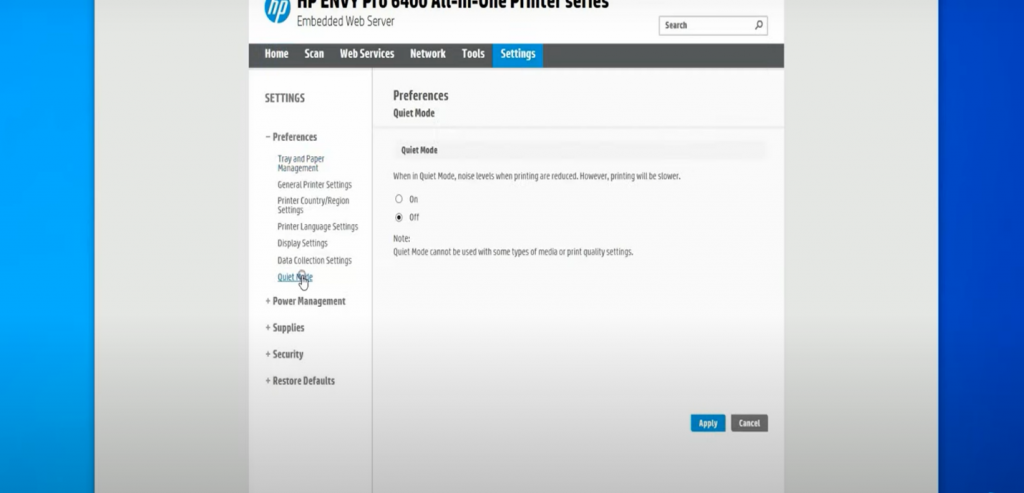
You Are Using The Wrong Paper
The slow print speed is an indication that you are using unsuitable and incompatible print paper. Or you are not feeding it to the printer correctly. People often use print media such as card stock or high-resolution papers without authenticating whether the printer is compatible with the material or not. It can not only affect the print speed but could also cause your printer to jam or malfunction.
Solution: You can easily avoid this problem by using a print paper exclusive for your printer. You need to ensure that the device supports the print media you choose to print your designs or documents.

Insufficient Ink Or Toner And Old Cartridges
When your printer is low on ink or toner, it will take a long time to print documents and images because it has to process more pages. It also impacts the print quality; you will get blank, faded, or streaky prints. Delayed printing is a hint that your ink or toner cartridge needs replacing or refilling.
Solution: If you notice a decline in print speed and quality, check if you need to refill the ink or toner. You have to replace the cartridge every few months if you print a high volume of documents or images on a regular basis. Assure that you have sufficient ink or toner and replace your cartridges periodically to preserve your printer’s functionality and avoid printing glitches.

Verdict
Slow print speed is a common issue that numerous printer users encounter. In this article, we have highlighted various elements that influence your printing speed.
Hopefully, these quick fixes will help you overcome delayed printing issues on your own without seeking technical assistance.

I am Mason, a Team Leader & Writer, a proactive and collaborative individual who works closely with my team to achieve shared goals. I am skilled in managing projects and am able to lead my team to success by setting clear expectations, providing guidance and feedback, and fostering a positive and productive work environment. I have a deep understanding of printers, sticker printers, label makers, sublimation, and craft markets, and use my knowledge to produce high-quality content that is both informative and trusted for the readers.